iOS Application Life Cycle
The iOS app lifecycle is a crucial concept for every iOS developer, as it dictates how
an app transitions
through various states from launch to termination. Understanding and mastering the app
lifecycle is
essential for creating high-performing, user-friendly applications.
Throughout its lifecycle, an iOS app moves through a series of states, each providing
specific
opportunities to execute code and manage resources. Proper handling of these transitions
ensures that
the app responds appropriately to user actions and system events, optimizing
performance, maintaining
data integrity, and enhancing overall app stability.
In this blog, we will delve into the different stages of the iOS app lifecycle, examine
key lifecycle methods,
and provide practical examples to help you navigate and leverage these transitions in
your own
applications. Whether you are a beginner or an experienced developer, a deep
understanding of these
concepts will empower you to build more robust and responsive iOS apps.
Stages of the iOS App Lifecycle:
The iOS app lifecycle consists of several stages, each representing a distinct state in the app's execution process. Mastering these stages is essential for effectively managing your app's behavior and resource utilization. Here’s an overview of the stages

1. Not Running
Definition: The app is not in memory. It has either not been launched or was explicitly terminated by the system or the user.
When This State Occurs:
2. Inactive
Definition: The app is running in the foreground but not receiving events. This state occurs briefly as the app transitions to another state.
Scenarios Leading to This State:
Key Considerations:
3. Active
Definition: The app is in the foreground and actively receiving events. This is the state where the app is fully functional and interacting with the user.
Common tasks performed:
4. Background
Definition: The app is in the background and executing code. It has a limited amount of time to finish tasks before suspension.
Background Tasks and Limitations:
5. Suspended
Definition: The app is in the background but not executing any code. It remains in memory but is essentially frozen.
How It Differs from the Background State:
Key Considerations:
By comprehending these stages, developers can proficiently manage app behavior and resource allocation, ensuring a seamless user experience. We will now explore these methods in greater detail and provide advanced strategies for handling state transitions.
Visualizing the Lifecycle:
To better understand these stages, visualize the app lifecycle as a series of transitions:
Below is a diagram illustrating the detailed state transitions of the iOS app lifecycle:
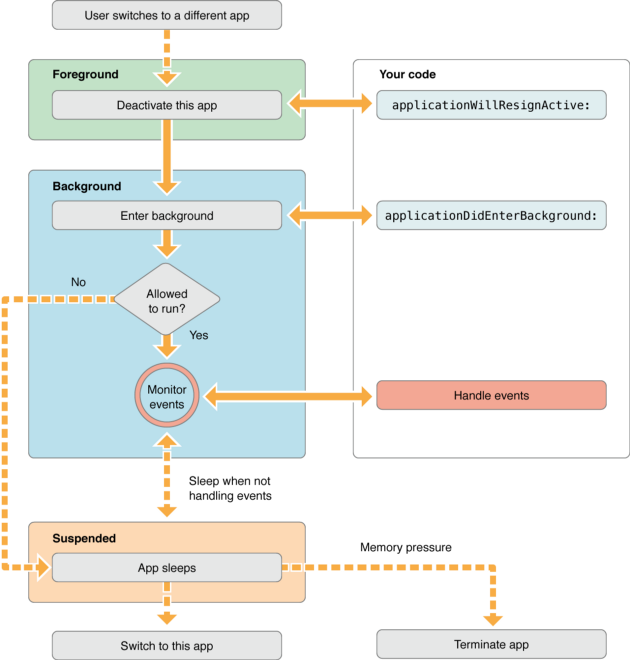
This diagram visualizes the transitions and illustrates how the app moves between different states. In the next section, we will delve into the methods provided by the iOS framework to adeptly handle these state transitions and execute essential tasks.
App Lifecycle Methods:
iOS provides several methods for effectively managing state transitions. These methods are essential components of the AppDelegate and, for iOS 13 and later, the SceneDelegate. Below is an overview of the key methods and their purposes
AppDelegate Methods:
1. application(_:didFinishLaunchingWithOptions:)
Executed when the app has successfully completed its launch process, allowing for initial setup, configuration, and any necessary restoration before the app becomes active.
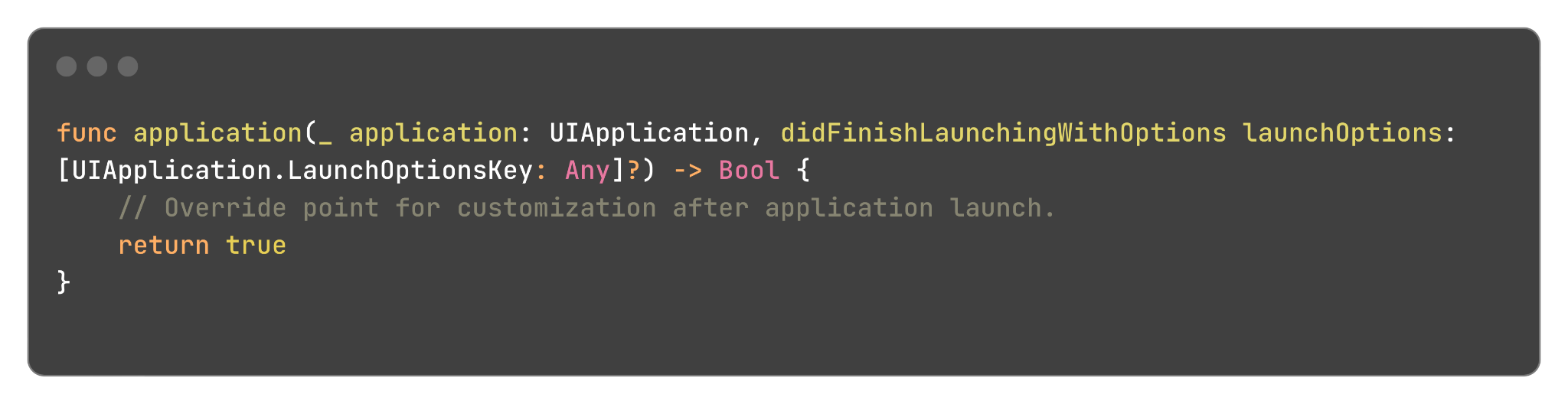
2. applicationWillResignActive(_:)
Called when the app is about to move from active to inactive state. This can occur for certain types of temporary interruptions (such as an incoming phone call or SMS message) or when the user quits the app and it begins the transition to the background state. Use this method to pause ongoing tasks & disable timers.
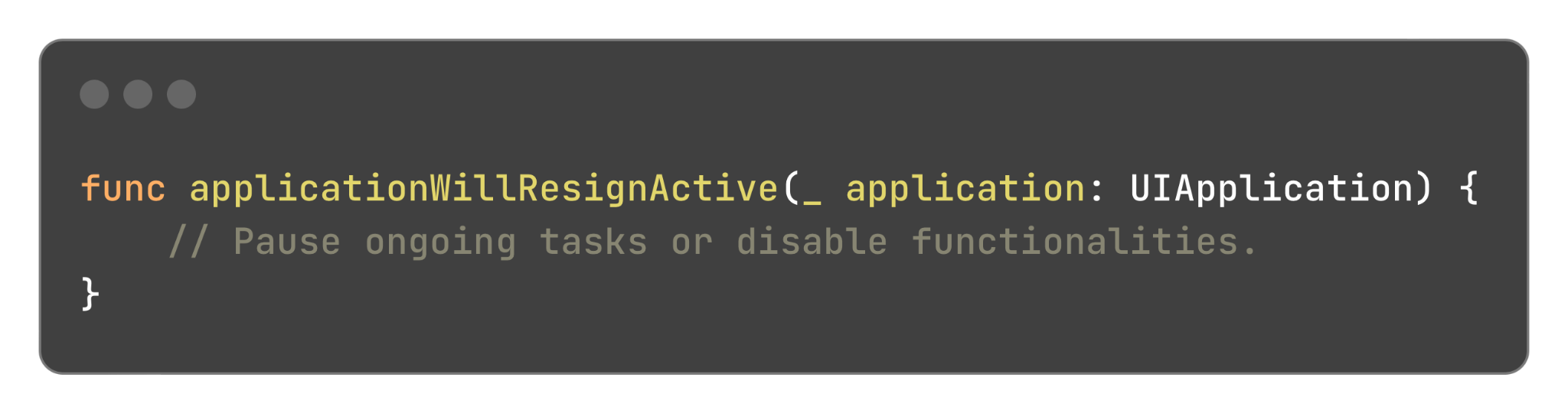
3. applicationDidEnterBackground(_:)
Called when the app moves to the background. It is used to release shared resources, save user data, invalidate timers, and preserve sufficient app state to restore the app to its previous state when it returns to the foreground.
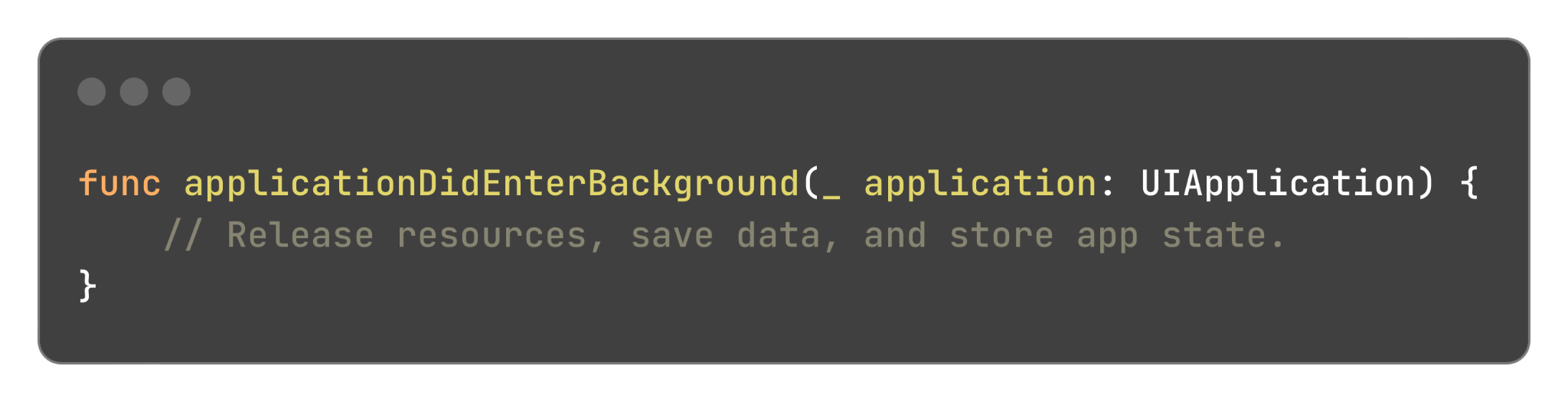
4. applicationWillEnterForeground(_:)
Invoked as the app transitions from the background to the foreground, this method is used to reverse any changes made during the background state and to prepare the app for reactivation.
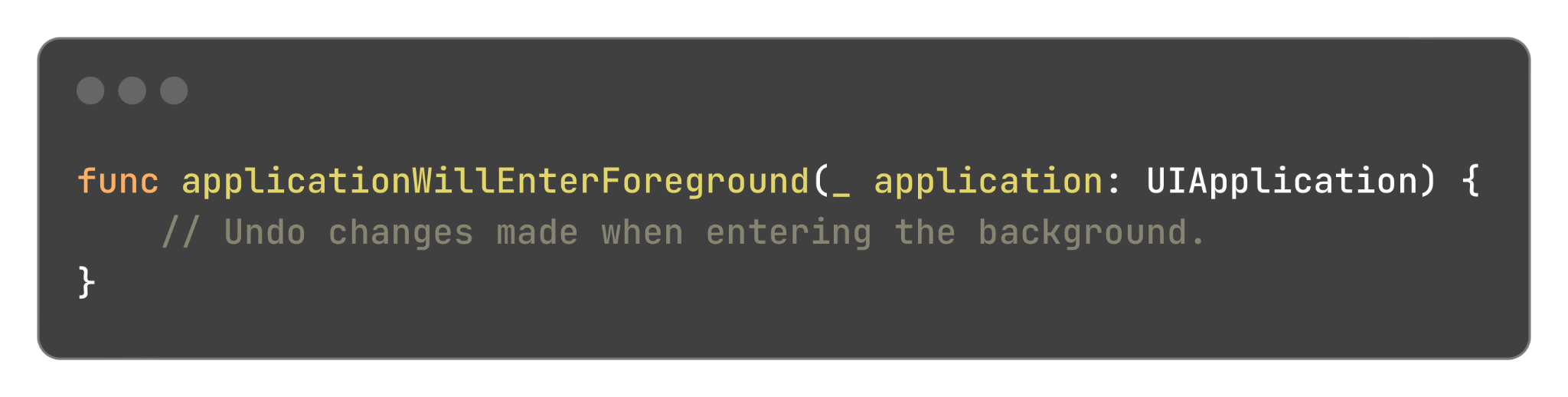
5. applicationDidBecomeActive(_:)
This method is invoked when the app transitions from an inactive to an active state. It is used to resume any tasks that were paused or not yet started while the app was inactive and to refresh the user interface if necessary.

6. applicationWillTerminate(_:)
This method is invoked when the app is about to terminate. It allows you to perform any final cleanup, save data as needed, and release shared resources before the system terminates the app.
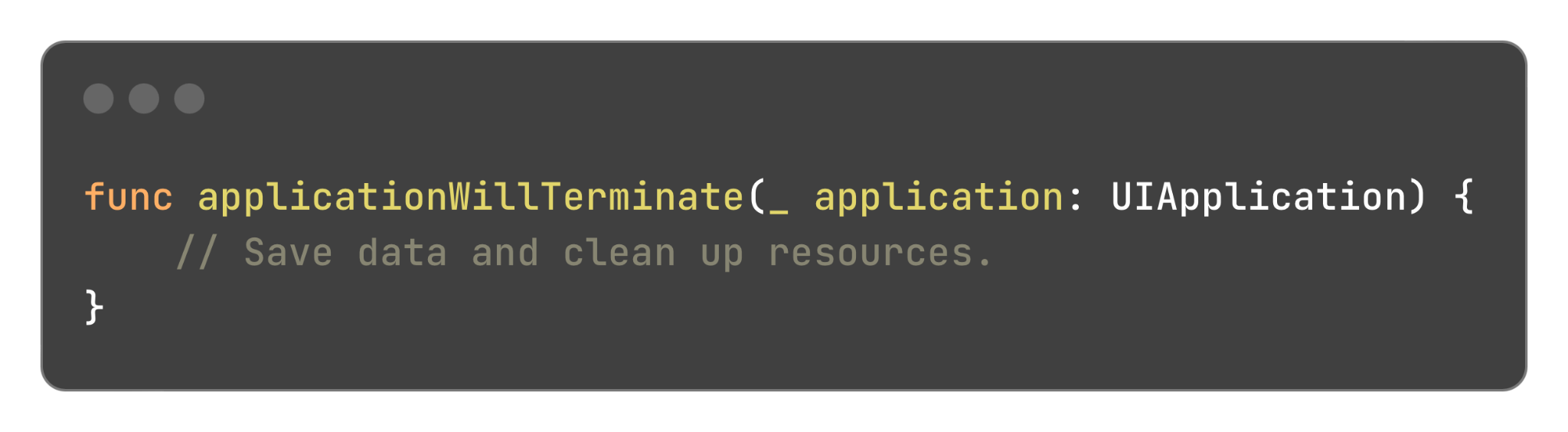
SceneDelegate Methods (iOS 13 and Later):
With the release of iOS 13, Apple introduced the Scene Delegate to manage the lifecycle
of app scenes.
Although the App Delegate remains, the Scene Delegate now plays a more significant role
in overseeing
app behavior.
The Scene Delegate is particularly important in Storyboard-based projects with a single
window. It
manages the lifecycle of scenes, which represent the visual context for your app's
content.
1. scene(_:willConnectTo:options:)
Invoked when a new scene session is being created. Utilize this method to configure and attach the UIWindow to the provided UIWindowScene, set up the initial view controller, and perform any necessary scene-specific setup and configuration.
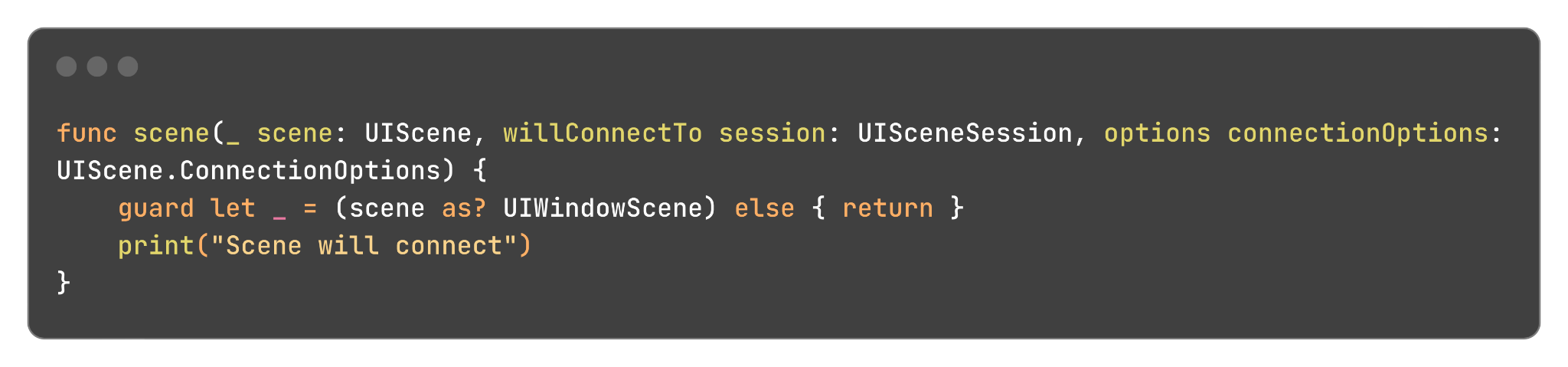
2. sceneDidDisconnect(_:)
Invoked when the scene is being released by the system. Use this method to release resources specific to the scene that can be re-created when the scene reconnects. This method is also called shortly after the scene enters the background or when its session is discarded.
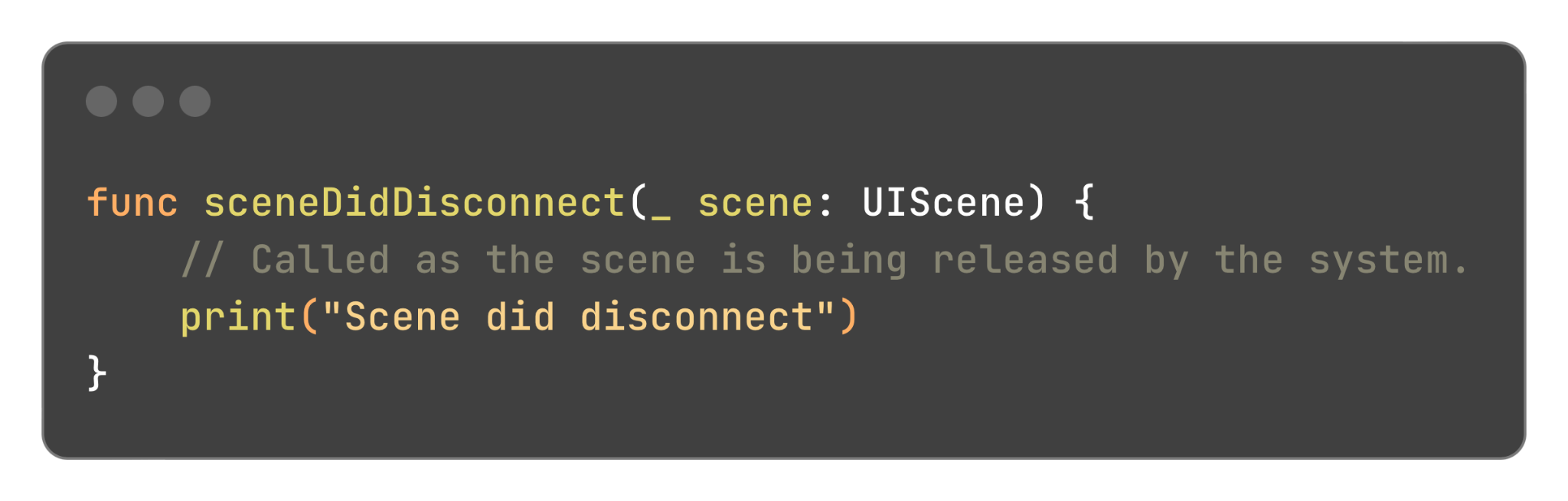
3. sceneDidBecomeActive(_:)
Invoked when the scene transitions from an inactive to an active state. Utilize this method to resume any tasks that were paused or not yet started while the scene was inactive, and to refresh the user interface as needed.
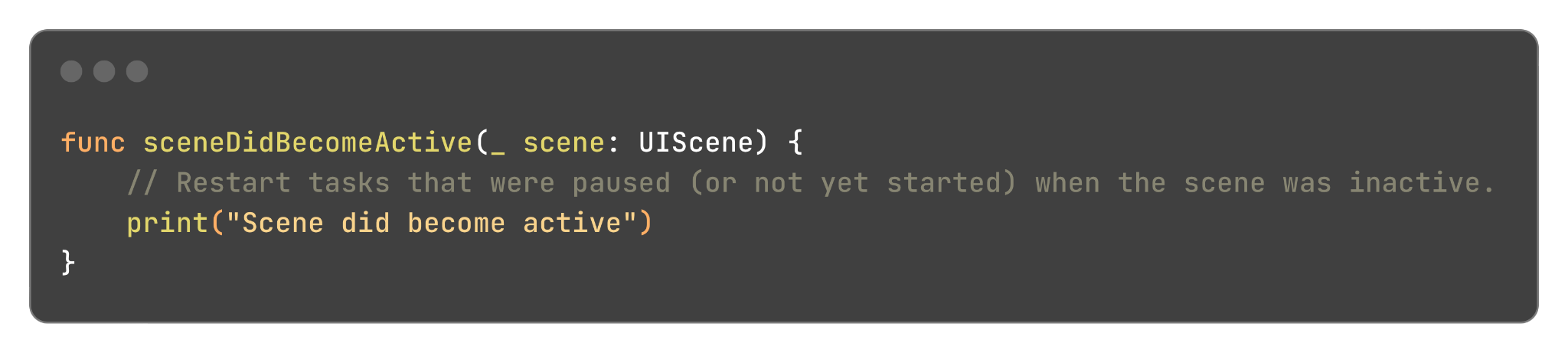
4. sceneWillResignActive(_:)
Invoked when the scene is transitioning from an active to an inactive state. Use this method to pause ongoing tasks, disable timers, and prepare the scene for transitioning to the background.
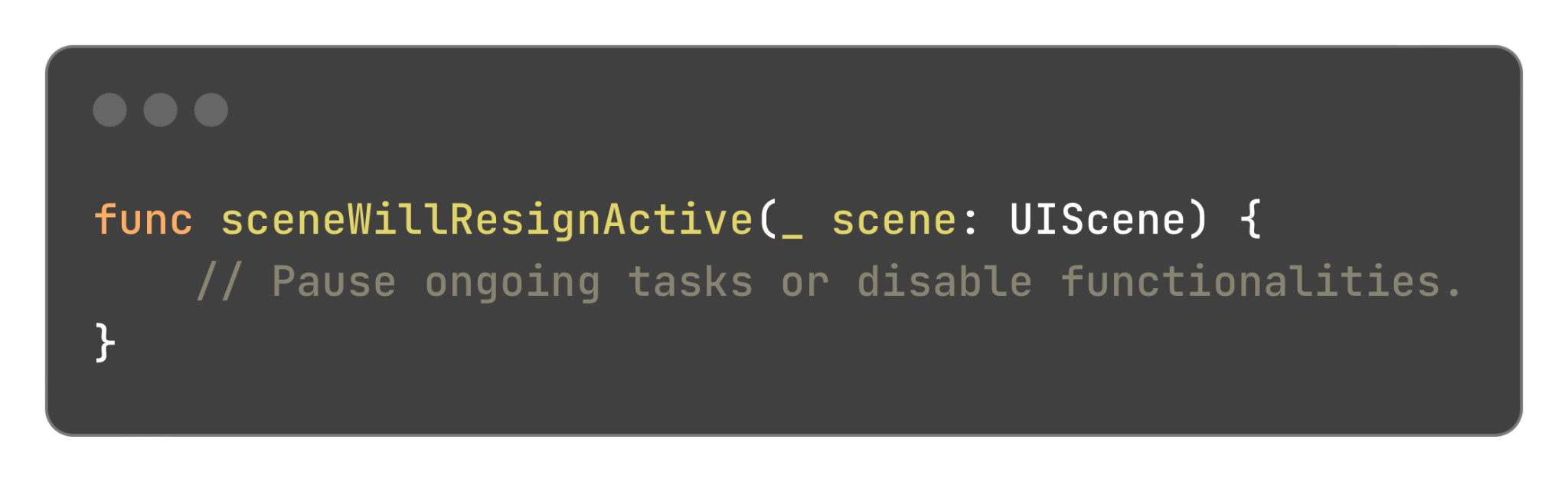
5. sceneWillEnterForeground(_:)
Invoked when the scene is about to transition from the background to the foreground. Utilize this method to prepare the scene for activation, including reversing changes made during the background state and updating the user interface as required.
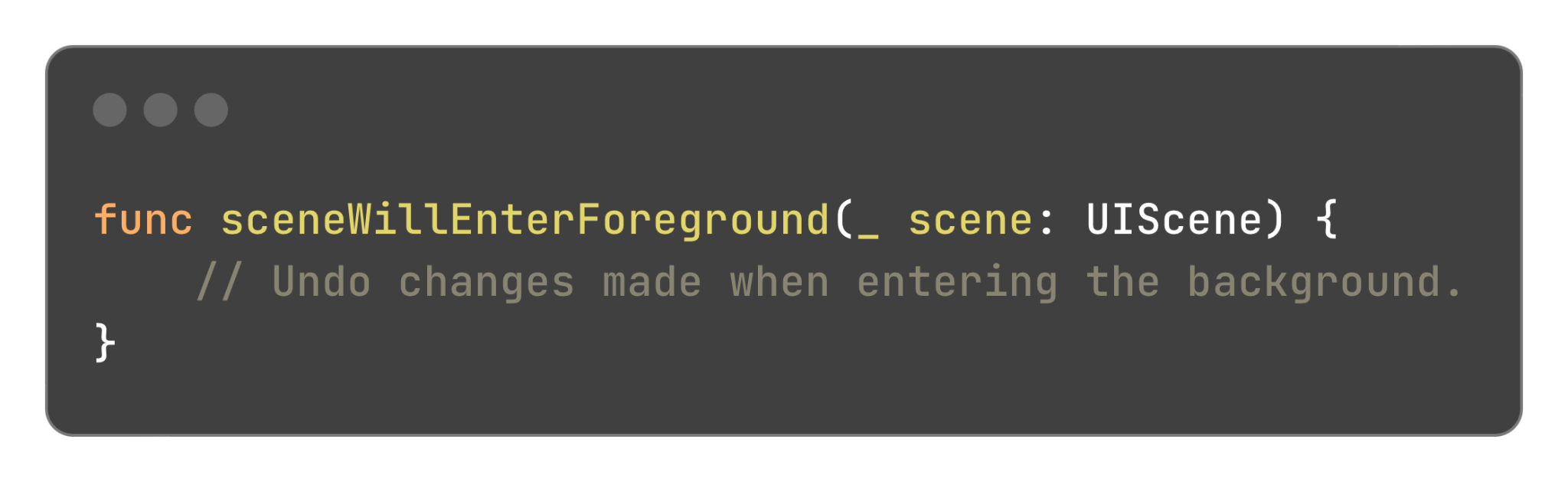
6. sceneDidEnterBackground(_:)
Invoked when the scene transitions from the foreground to the background. Utilize this method to release shared resources, save user data, and store state information necessary to restore the scene to its current state upon reactivation.
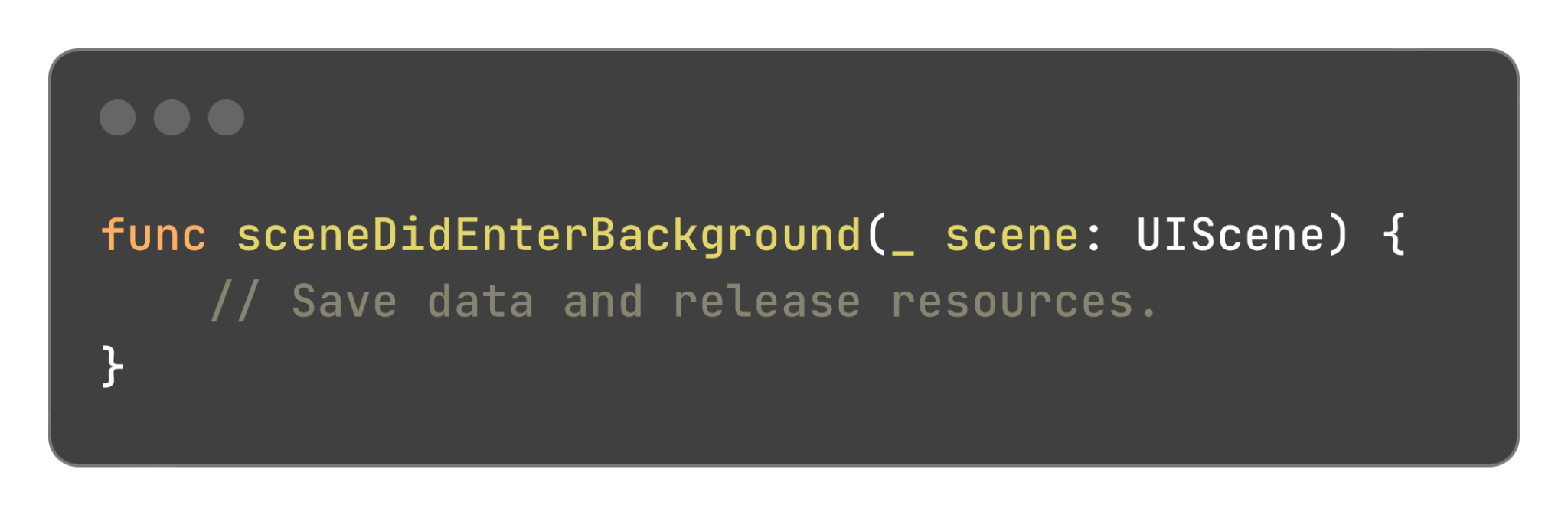
Conclusion:
Understanding the iOS app life cycle is fundamental to creating well-structured and efficient iOS applications. By mastering the various app states, effectively utilizing App Delegate and Scene Delegate methods, and managing state transitions appropriately, you can build apps that provide exceptional user experiences.
Key Takeaways:
By applying the insights gained from this blog, you can develop iOS apps that are robust, responsive, and optimized for performance.